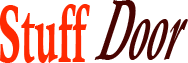Record Selected Area on Mac Screen with Built-in Tools
#Record #Selected #Area #Mac #Screen #Builtin #Tools
The world of screen recording has become an essential tool for many of us, whether it’s for creating tutorials, capturing gameplay, or simply saving a video call with a loved one. When it comes to Mac users, the good news is that you don’t need to rely on third-party software to record your screen. Your Mac comes equipped with built-in tools that make it easy to capture a selected area of your screen. In this article, we’ll dive into the step-by-step process of using these tools to record a selected area on your Mac screen.
Getting Started with Screen Recording on Mac
Before we begin, it’s worth noting that the built-in screen recording tool on Mac is called Screenshot, which was introduced in macOS Mojave. This tool allows you to capture a screenshot or record a video of your entire screen or a selected area. To access the Screenshot tool, you can use the keyboard shortcut Command (⌘) + Shift + 5. This will open the Screenshot toolbar, where you can choose from various options, including recording a selected area of your screen.
Recording a Selected Area of Your Mac Screen
To record a selected area of your Mac screen, follow these simple steps:
- Open the Screenshot toolbar: Press Command (⌘) + Shift + 5 to open the Screenshot toolbar.
- Select the “Record Selected Portion” option: Click on the “Record Selected Portion” button, which looks like a small rectangle with a record button inside.
- Select the area you want to record: Click and drag your mouse to select the area of your screen that you want to record. You can adjust the size of the selection by dragging the edges of the rectangle.
- Start recording: Click the “Record” button to start recording the selected area of your screen.
- Stop recording: To stop recording, click the “Stop” button in the menu bar or press Command (⌘) + Shift + 5 again.
Tips and Tricks for Recording a Selected Area
Here are some tips and tricks to help you get the most out of recording a selected area on your Mac screen:
- Use the microphone: If you want to include audio in your recording, make sure to select the microphone option in the Screenshot toolbar.
- Show mouse clicks: To highlight your mouse clicks in the recording, select the “Show Mouse Clicks” option in the Screenshot toolbar.
- Record in HD: To record in high definition, make sure your Mac is set to record in HD by going to System Preferences > Screen Recording.
- Trim your recording: After you’ve finished recording, you can trim your video to remove any unwanted parts.
Common Use Cases for Recording a Selected Area
So, why would you want to record a selected area of your Mac screen? Here are some common use cases:
- Creating tutorials: Recording a selected area of your screen is perfect for creating tutorials, such as demonstrating how to use a specific software or feature.
- Capturing gameplay: If you’re a gamer, you can record a selected area of your screen to capture gameplay footage without recording your entire screen.
- Saving video calls: You can record a selected area of your screen to save a video call with a loved one or to capture an important meeting.
- Creating screencasts: Recording a selected area of your screen is a great way to create screencasts, such as demonstrating a new feature or product.
Advantages of Using Built-in Tools
So, why should you use the built-in tools to record a selected area on your Mac screen? Here are some advantages:
- Convenience: The built-in tools are easy to use and require no additional software or installation.
- Security: Using built-in tools means you don’t have to worry about downloading and installing third-party software, which can pose security risks.
- Quality: The built-in tools provide high-quality recordings, with the option to record in HD.
- Free: The built-in tools are free to use, with no subscription or licensing fees.
Conclusion
Recording a selected area on your Mac screen is a straightforward process using the built-in Screenshot tool. With its ease of use, high-quality recordings, and convenience, it’s no wonder that many Mac users rely on this tool for their screen recording needs. Whether you’re creating tutorials, capturing gameplay, or saving video calls, the built-in tools on your Mac have got you covered. So, next time you need to record a selected area of your screen, give the Screenshot tool a try. With a little practice, you’ll be creating professional-looking recordings in no time.
What’s Next?
Now that you know how to record a selected area on your Mac screen, it’s time to get creative! Try recording a tutorial, capturing some gameplay footage, or saving a video call with a loved one. If you have any questions or need further assistance, don’t hesitate to comment below. And if you found this article helpful, be sure to share it with your friends and family who might benefit from learning how to record a selected area on their Mac screen. Happy recording!