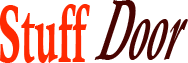How to Compress Photos on Vivo Phones
#Reduce #Photo #Size #Resolution #Vivo #Phones
The Era of High-Quality Smartphone Cameras: How to Reduce Photo Size and Resolution on Vivo Phones
When it comes to smartphone cameras, Vivo phones have been leading the pack in recent years. With advanced features like quad-camera setups, 5G connectivity, and impressive megapixel counts, Vivo phones have set the bar high for camera performance. However, as beautiful as these images can be, they often come with a significant price: massive file sizes. If you’re tired of struggling with storage space and sharing limits, you’re in the right place. In this article, we’ll delve into the world of Vivo phone photography and explore the simple yet effective ways to reduce photo size and resolution, allowing you to enjoy your memories without the hassle of oversized files.
Understanding File Size and Resolution
Before we dive into the how-to, it’s essential to understand the relationship between file size and resolution. File size refers to the amount of digital storage required to store a single image, typically measured in megabytes (MB) or gigabytes (GB). Resolution, on the other hand, measures the level of detail within an image, expressed in pixels (px). For example, a 12-megapixel camera produces images with a resolution of 4032 x 3024 pixels (12MP). The higher the resolution, the more data required to store the image, leading to larger file sizes.
Why Reduce Photo Size and Resolution?
There are several reasons why you might want to reduce the size and resolution of your photos:
• Storage Space: Large file sizes consume significant storage space, which can lead to issues on devices with limited storage capacity.
• Sharing Limitations: Social media platforms, email, and messaging apps often have file size limits, making it challenging to share your favorite memories.
• File Transfer Time: Transferring large files between devices or through the cloud can be slow and frustrating.
Method 1: Using Vivo Phone’s Built-in Image Editor
The simplest way to reduce photo size and resolution is by using your Vivo phone’s built-in image editor. Most Vivo phones come equipped with a dedicated photo editing app that allows you to resize, compress, and adjust image quality. Here’s how to do it:
• Open the built-in image editor on your Vivo phone.
• Select the photo you want to edit.
• Tap the "Edit" button and navigate to the "Crop" or "Resize" section.
• Adjust the resolution settings to a lower megapixel count (e.g., 8MP, 5MP, or 2MP).
• Apply the changes and save the edited image.
Method 2: Using Third-Party Image Compression Apps
Another approach is to utilize third-party image compression apps specifically designed for Android devices. These apps use advanced algorithms to reduce file size while maintaining image quality. Some popular options include:
• Resize Photo: A simple and easy-to-use app that allows you to resize, compress, and crop images.
• Compress JPEG: A lightweight app that specializes in compressing JPEG images, perfect for reducing file size without sacrificing quality.
• Tiny PNG: A versatile app that supports multiple file formats, including JPEG, PNG, and GIF.
Method 3: Manual Editing Using Desktop Software
If you’re more comfortable editing on your computer, you can use desktop software like Adobe Photoshop or GIMP to reduce photo size and resolution. Here’s a step-by-step guide:
• Import the photo into your preferred desktop image editing software.
• Go to "Image" > "Image Size" and adjust the resolution settings to a lower megapixel count.
• Click "OK" to apply the changes.
• Save the edited image as a new file, ensuring to choose a suitable compression format (e.g., JPEG, PNG).
Additional Tips and Tricks
To further reduce photo size and resolution, consider the following additional tips:
• Use RAW Images: When possible, use RAW image formats, which tend to be smaller than JPEGs.
• Compress Image Sequences: If you’ve taken a sequence of images, compress them together using apps like Compress Image Sequence.
• Resize in Batch: Many image editing apps offer batch resizing features, allowing you to process multiple images at once.
Conclusion
In conclusion, reducing photo size and resolution on Vivo phones is a straightforward process, with multiple methods available to suit your needs. Whether you opt for built-in image editing, third-party compression apps, or manual editing using desktop software, the results will be the same: smaller files, more storage space, and easier sharing. By applying these techniques, you’ll be able to enjoy your Vivo phone’s incredible camera capabilities without the limitations imposed by large file sizes. Remember, the era of high-quality smartphone cameras is upon us, and it’s time to master the art of compressing and resizing your favorite memories.