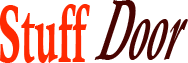Google Photos AI Editing Tools Tutorial
#editing #tools #Google #Photos
The world of photo editing has undergone a significant transformation in recent years, and one of the key drivers of this change is the integration of Artificial Intelligence (AI) into editing tools. Google Photos, a popular platform for storing and editing photos, has been at the forefront of this revolution. With its AI-powered editing tools, users can now transform their ordinary photos into extraordinary ones with just a few clicks. But, with so many features and options available, it can be overwhelming to know where to start. In this article, we’ll delve into the world of AI editing tools in Google Photos, exploring how to use them to enhance your photos and take your editing skills to the next level.
Getting Started with Google Photos
Before we dive into the nitty-gritty of AI editing tools, let’s take a quick look at how to get started with Google Photos. If you’re new to the platform, downloading the app and signing in with your Google account is the first step. Once you’re in, you can upload your photos and start exploring the various features and tools available. Google Photos offers a range of editing options, from basic adjustments like brightness and contrast to more advanced features like object removal and style transfer. But, it’s the AI-powered tools that really set Google Photos apart from other editing apps.
Understanding AI Editing Tools
So, what exactly are AI editing tools, and how do they work? In simple terms, AI editing tools use machine learning algorithms to analyze your photos and make suggestions for improvement. These tools can automatically adjust settings like exposure, color balance, and noise reduction, saving you time and effort. But, that’s not all – AI editing tools can also be used to apply more creative effects, like turning your photos into artworks or adding realistic textures and patterns. The key to getting the most out of these tools is to understand how to use them effectively, which is what we’ll be exploring in the rest of this article.
Auto Adjustments: The Power of AI
One of the most powerful AI editing tools in Google Photos is the auto adjustments feature. With just one click, this tool can analyze your photo and make a range of adjustments to enhance the image. These adjustments might include tweaking the brightness and contrast, adjusting the color balance, or even adding a touch of vignette to draw the viewer’s eye to the subject. The best part is that you don’t need to have any editing experience to use this tool – just upload your photo, click the auto adjustments button, and let Google Photos do the rest.
Here are some tips for getting the most out of auto adjustments:
- Use auto adjustments as a starting point for your edits, rather than relying on them solely.
- Experiment with different auto adjustment options, like the “pop” or “vivid” presets, to see what works best for your photo.
- Don’t be afraid to tweak the auto adjustments manually – you can always adjust the settings to fine-tune the look of your photo.
Portrait Mode: A Game-Changer for Portrait Photography
If you’re a fan of portrait photography, you’ll love the portrait mode feature in Google Photos. This AI-powered tool uses depth mapping to separate the subject from the background, allowing you to apply a range of creative effects. You can use portrait mode to add a beautiful bokeh (blurred background) effect, or to apply a range of styles and textures to your subject. The best part is that you don’t need a fancy camera or lens to use portrait mode – just your smartphone and the Google Photos app.
Here are some tips for getting the most out of portrait mode:
- Use portrait mode with a clear subject in mind – this tool works best when there’s a clear distinction between the subject and the background.
- Experiment with different portrait mode effects, like the “Studio” or “Contour” presets, to see what works best for your photo.
- Don’t be afraid to adjust the depth mapping manually – you can always tweak the settings to fine-tune the look of your photo.
Object Removal: A Powerful Tool for Cleaning Up Your Photos
We’ve all been there – you take a beautiful photo, but there’s something in the background that’s distracting or ugly. That’s where the object removal tool comes in. This AI-powered feature uses machine learning algorithms to identify and remove objects from your photos, leaving you with a clean and distraction-free image. Whether it’s a trash can, a sign, or a photobomber, object removal is a powerful tool for cleaning up your photos and making them look their best.
Here are some tips for getting the most out of object removal:
- Use object removal sparingly – this tool is best used for small, distracting objects, rather than large or complex ones.
- Experiment with different object removal options, like the “auto” or “manual” presets, to see what works best for your photo.
- Don’t be afraid to tweak the object removal settings manually – you can always adjust the brush size and sensitivity to fine-tune the look of your photo.
Style Transfer: A Fun and Creative Tool
If you’re looking for a fun and creative way to edit your photos, you’ll love the style transfer tool in Google Photos. This AI-powered feature uses machine learning algorithms to apply the style of one image to another, allowing you to transform your photos into artworks or apply realistic textures and patterns. Whether you want to turn your photo into a painting, a sketch, or a watercolor, style transfer is a powerful tool for adding a touch of creativity to your edits.
Here are some tips for getting the most out of style transfer:
- Use style transfer to add a touch of creativity to your edits – this tool is perfect for experimentation and play.
- Experiment with different style transfer options, like the “artworks” or “textures” presets, to see what works best for your photo.
- Don’t be afraid to tweak the style transfer settings manually – you can always adjust the strength and saturation to fine-tune the look of your photo.
Conclusion
In conclusion, the AI editing tools in Google Photos are a game-changer for anyone looking to take their photo editing skills to the next level. From auto adjustments and portrait mode to object removal and style transfer, these tools offer a range of creative and practical options for enhancing your photos. Whether you’re a seasoned editor or just starting out, the key to getting the most out of these tools is to understand how to use them effectively. By following the tips and techniques outlined in this article, you’ll be well on your way to creating stunning, professional-looking photos that are sure to impress.
So, what are you waiting for? Dive into the world of AI editing tools in Google Photos today and discover a whole new world of creative possibilities. With these tools at your fingertips, you’ll be able to transform your ordinary photos into extraordinary ones, and take your photo editing skills to new heights. Happy editing!