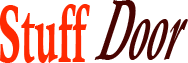Download MT5 on Mac in 4 Steps Updated for 2025
#Download #MT5 #Mac #Steps #Updated
As a trader, having access to the right tools and platforms can make all the difference in navigating the markets effectively. For Mac users, one of the most popular trading platforms, MetaTrader 5 (MT5), has historically presented some challenges. However, with the right approach, downloading and using MT5 on a Mac is not only possible but also straightforward. In this guide, we’ll walk through the simple steps to get MT5 up and running on your Mac, ensuring you can leverage its powerful trading capabilities to your advantage.
Introduction to MetaTrader 5
Before diving into the download process, it’s worth understanding what MetaTrader 5 is and why it’s so widely used. MT5 is a multi-asset platform that offers trading in forex, stocks, futures, and other financial instruments. It’s known for its advanced technical analysis tools, automated trading capabilities through Expert Advisors (EAs), and a wide range of customizable indicators and scripts. For traders looking to elevate their trading experience, MT5 is an indispensable tool.
The Challenge for Mac Users
In the past, Mac users have faced difficulties in running MT5 directly on their operating system due to the lack of a native desktop version for MacOS. This limitation has led to the development of workarounds, including the use of compatibility layers and virtual machine software. Two of the most common methods for running MT5 on a Mac involve using a modified version of the platform designed to run on Mac via Wine, a compatibility layer, or employing virtual machine software like Parallels to run the Windows version of MT5.
Downloading MT5 on Mac via Admiral Markets
One of the simplest ways to download and run MT5 on a Mac is through Admiral Markets. This method involves downloading a modified version of MT5 that has been adapted to run on Mac using Wine. Here’s a step-by-step guide:
-
Sign up with Admiral Markets: The first step is to register with Admiral Markets and access the client area. This is necessary to download the MT5 platform tailored for Mac users.
-
Download the Installer: Once logged into the client area, navigate to the section where you can download trading platforms. Click on the MT5 for MacOS link to initiate the download of the installation package.
-
Open the Installation Package: After the download is complete, open the installation file and follow the on-screen instructions. You’ll need to agree to the software license agreement, and then the installer will handle the rest of the process.
-
Launch MT5: Upon successful installation, MT5 should launch automatically. If it doesn’t, you can find the application in the Launchpad on your Mac and open it from there.
Using MetaTrader 5 with Parallels for Mac
For those who prefer to use the Windows version of MT5 or need access to other Windows-exclusive trading tools, Parallels offers a robust solution. Parallels is a software that allows you to run Windows on your Mac by creating a virtual machine. Here’s how to use it to run MT5:
-
Open an Account with Admiral Markets: To get started, you’ll need an account with Admiral Markets. If you meet certain eligibility criteria, you can even get three months of Parallels Pro for free.
-
Download Parallels for Mac: Head to the Parallels website to download the software. Follow the installation instructions, and once Parallels is installed, you can create a virtual machine.
-
Install Windows on the Virtual Machine: Select the Windows option to start installing the operating system on your virtual machine. This process might take some time, and you’ll need to accept the Windows license agreement and activate your copy of Windows.
-
Download and Install MT5: With Windows up and running on your Mac via Parallels, you can now download and install the Windows version of MT5 from the Admiral Markets website, just as you would on a Windows PC.
Tips for Getting the Most Out of MT5 on Mac
- Practice with a Demo Account: Before diving into live trading, it’s a good idea to practice with a demo account to get familiar with the platform and test your trading strategies.
- Explore Indicators and EAs: MT5 offers a vast array of technical indicators and automated trading strategies (EAs). Experiment with these tools to enhance your trading approach.
- Stay Updated: Keep your MT5 platform and any additional tools or EAs updated to ensure you have the latest features and security patches.
Frequently Asked Questions
-
Q: Can I download MetaTrader on Mac?
A: Yes, you can download both MetaTrader 4 and MetaTrader 5 on Mac, though it might require using a compatibility layer or virtual machine software. -
Q: How do I log in to MT5 on Mac?
A: If you have an existing MT5 account, you can log in by opening the platform, clicking on the File menu, selecting ‘Login to Trade Account’, and entering your account details. -
Q: How do I delete MetaTrader 5 from my Mac?
A: First, ensure the application is closed. Then, locate MetaTrader 5 in the Applications folder, and drag it to the Trash. Empty the Trash to complete the deletion process.
Conclusion
Downloading and using MetaTrader 5 on a Mac can seem daunting at first, but with the right guidance, it’s a process that can be completed in a few simple steps. Whether you choose to download a modified version of MT5 designed for Mac or opt to use the Windows version via Parallels, the key is to find a method that works best for your trading needs. As you embark on your trading journey with MT5 on your Mac, remember to stay curious, keep learning, and always practice prudent risk management. With MT5 at your fingertips, you’ll be well-equipped to navigate the global markets with confidence. So, why wait? Take the first step today, and discover how MT5 can elevate your trading experience.