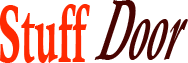Best Windows Troubleshooting Tools
#Goto #Troubleshooting #Tools #Windows
When it comes to figuring out what’s wrong with your Windows computer, the process can be downright daunting. Between endless error messages, slow startup times, and mysterious crashes, troubleshooting can feel like trying to solve a puzzle blindfolded. However, with the right tools at your disposal, you can transform from a frustrated user into a DIY detective, cracking the case of the malfunctioning PC with ease.
The Importance of Having the Right Tools
Before we dive into the nitty-gritty of specific tools, it’s essential to understand why having a go-to set of troubleshooting utilities is crucial. Think of these tools like a trusty toolkit for your car – just as you wouldn’t hit the road without a spare tire and a jack, you shouldn’t navigate the digital highway without the means to diagnose and potentially fix issues that arise. This not only saves you time and reduces frustration but also empowers you to take control of your computing experience.
Basic yet Brilliant: Built-in Windows Troubleshooters
Windows comes equipped with a range of built-in troubleshooting tools that are often overlooked but incredibly useful. These include:
- System Configuration (msconfig): A utility that lets you configure your startup services and programs. It’s a great place to start when you’re experiencing slow boot times or autorun issues.
- Task Manager (Ctrl+Shift+Esc): More than just a way to close unresponsive applications, the Task Manager provides insights into system performance, including CPU, memory, disk, and network usage.
- Event Viewer (eventvwr.msc): A comprehensive log of system events, errors, and warnings. It’s a bit like the black box of an airplane – it can provide critical information when something goes wrong.
- Disk Cleanup and Disk Defragmentation: Tools to keep your hard drive clutter-free and running efficiently. Though less critical with the advent of SSDs, they’re still useful for maintaining traditional hard drives.
These built-in tools are not only free but also easily accessible, making them a great starting point for any troubleshooting journey.
Third-Party Troubleshooting Gems
While Windows’ built-in tools are a strong foundation, there are some fantastic third-party applications that can further bolster your troubleshooting arsenal. Here are a few worth mentioning:
- CCleaner: A powerful cleaner for your Windows system, capable of removing temporary files, system files, and other items you don’t need. It also includes a registry cleaner and other utilities.
- Glary Utilities: Offers a wide range of tools for maintaining and optimizing your PC, including a disk cleaner, registry cleaner, and options for managing startup programs and system services.
- Malwarebytes: An essential tool in the fight against malware. It scans for and removes malicious software that your traditional antivirus might miss.
- HWiNFO: Provides detailed information about your system’s hardware, including temperatures, which can be invaluable for diagnosing overheating issues or understanding your system’s capabilities.
- Recuva: A file recovery tool that can help retrieve accidentally deleted files, which can be a lifesaver in certain situations.
These third-party tools can offer more specialized or advanced features than their built-in counterparts, making them indispensable for deeper troubleshooting and system maintenance.
Network Troubleshooting: When the Issue is Beyond Your PC
Not all issues are confined to your computer. Sometimes, the problem lies with your internet connection or network setup. Here are some tools and tips for diagnosing network-related woes:
- Command Prompt (cmd) Utilities: Commands like
ipconfig,ping,tracert, andnslookupcan provide insights into your network connection and help diagnose issues with accessing websites or other devices on your network. - Wi-Fi Analyzer: Tools that help you analyze your Wi-Fi network, identifying channels with less interference and potentially improving your connection speed and reliability.
- Network Reset: A built-in Windows feature that restores your network settings to their default state, which can resolve connectivity issues caused by misconfigured settings.
The Power of Prevention
While troubleshooting tools are essential for fixing problems, prevention is the best medicine. Here are a few strategies to minimize the need for troubleshooting in the first place:
- Regular Updates: Keep your operating system, browser, and other critical software up to date. Updates often include fixes for known issues and vulnerabilities.
- Backup Your Data: Regular backups can save you from the nightmare of data loss. Whether it’s an external hard drive, cloud storage, or both, having a backup strategy is crucial.
- Be Cautious with Downloads: Only download software and files from trusted sources. Malware often spreads through downloads from unverified websites.
- Use Strong Antivirus Software: Protect your system with reputable antivirus software that includes real-time protection, firewall, and anti-malware capabilities.
DIY Troubleshooting: Empowering Yourself
The world of troubleshooting doesn’t have to be intimidating. With the right mindset and the tools outlined above, you can tackle a wide range of issues on your own. Here are a few final tips to keep in mind:
- Stay Calm: Troubleshooting can be frustrating, but a calm and methodical approach will serve you well.
- Document Your Steps: Keeping a record of what you’ve tried can help you track your progress and avoid repeating steps.
- Seek Help When Needed: Don’t be afraid to seek advice from online forums, tech support, or local computer repair shops if you’re out of your depth.
In conclusion, troubleshooting your Windows computer is a skill that anyone can develop with the right tools and mindset. By leveraging both built-in Windows utilities and third-party applications, you can diagnose and fix a wide range of issues, from minor annoyances to major system crashes. Remember, the key to successful troubleshooting is patience, persistence, and a willingness to learn. So, the next time your computer decides to act up, instead of throwing up your hands in frustration, consider it an opportunity to exercise your troubleshooting muscles. Share your favorite troubleshooting tools and tips in the comments below, and let’s work together to build a community of DIY tech detectives, each empowered to tackle whatever their computer throws their way.