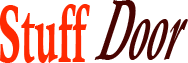Best Grounded 2 Settings for PC and Steam Deck Optimization
#Grounded #settings #Steam #Deck
The world of survival games has never been more exciting, with titles like Grounded 2 pushing the boundaries of what we thought was possible in this genre. If you’re anything like me, you’re probably eager to dive into this tiny but mighty universe, exploring every nook and cranny, and optimizing your experience for the best possible gameplay. Whether you’re playing on PC or Steam Deck, getting the settings just right can make all the difference between an enjoyable adventure and a frustrating struggle. In this article, we’ll delve into the best settings for Grounded 2, ensuring that you can make the most out of your gaming experience, regardless of your platform.
Introduction to Grounded 2
Before we dive into the nitty-gritty of settings, let’s take a moment to appreciate what Grounded 2 is all about. This game drops you into a backyard that’s been transformed into a vast, uncharted wilderness, complete with towering blades of grass, treacherous puddles, and a myriad of tiny creatures that can be either friend or foe. The game’s unique blend of exploration, crafting, and survival mechanics makes it a thrilling experience, especially when you consider the risks of being shrunk down to the size of an insect.
Why Settings Matter
When it comes to Grounded 2, settings are more than just a bunch of sliders and checkboxes. They’re the key to unlocking a seamless gaming experience, tailored to your preferences and the capabilities of your device. Whether you’re looking to push the graphical fidelity to its limits or prioritize smooth performance, understanding and tweaking these settings can significantly enhance your enjoyment of the game. For PC players, this might mean dialing in the perfect balance between graphics quality and framerate, while Steam Deck users will want to ensure that their portable powerhouse can handle the demands of this visually stunning game.
Best Settings for PC
Graphics Settings
For PC players, Grounded 2 offers a wide range of graphics settings that can be adjusted to suit your hardware. Here are some tips for getting the best out of the game:
- Resolution: Set this to match your monitor’s native resolution for the sharpest image.
- Graphics Quality: This preset adjusts several settings at once. If you’re playing on a high-end PC, you can set this to “High” or “Ultra” for the best visuals.
- View Distance: How far you can see into the distance. Higher settings can make the game look nicer but may impact performance.
- Shadow Quality: Shadows can add a lot of depth to the game’s world but are also somewhat demanding. If you notice performance dips, consider lowering this setting.
Performance Settings
- Framerate Cap: Capping the framerate can help prevent your GPU from overheating and reduce power consumption. However, for a smoother experience, especially in fast-paced games like Grounded 2, consider setting this cap high or disabling it if your hardware can handle it.
- VSync: Enables or disables Vertical Sync. Enabling it can help prevent screen tearing but might introduce some input lag.
Best Settings for Steam Deck
The Steam Deck presents a unique challenge due to its balance of portability and power. To get the best experience in Grounded 2 on this device:
- Resolution Scaling: The Steam Deck’s screen is 1280×800 (16:10 aspect ratio). You might need to adjust the resolution scaling to ensure the game looks its best without overly taxing the hardware.
- Framerate Target: The Steam Deck can handle demanding games, but for consistency, consider targeting a framerate that the device can maintain without dips. 30 FPS might be a good target for a smoother experience.
- Graphics Quality Presets: Given the Steam Deck’s hardware, you might find that the “Medium” to “High” graphics quality presets offer the best balance between visuals and performance.
Additional Tips for Optimization
Whether you’re on PC or Steam Deck, a few universal tips can help optimize your Grounded 2 experience:
- Monitor Your System Resources: Keep an eye on how much CPU, GPU, and RAM the game is using. If you notice any of these resources being maxed out, it might be a sign that you need to adjust your settings.
- Update Your Drivers: For PC players, especially those with NVIDIA or AMD graphics cards, ensuring your drivers are up to date can lead to performance improvements and bug fixes.
- Experiment with Settings: Everyone’s hardware is a bit different, so don’t be afraid to experiment with different settings to find what works best for you.
Community and Future Updates
One of the most exciting aspects of Grounded 2 is its community. Players are always discovering new things, sharing tips, and collaborating on projects within the game. The developer’s commitment to post-launch support also means that new updates, features, and potentially even new biomes could be on the horizon. This ongoing support not only extends the game’s lifespan but also means that settings and optimizations might change over time, so it’s a good idea to stay tuned to community forums and developer announcements.
Conclusion
Grounded 2 offers an unparalleled survival experience, rich with exploration, crafting, and social interaction. By fine-tuning your settings, whether on PC or Steam Deck, you can ensure that your journey into this miniature world is as enjoyable and immersive as possible. Remember, the best settings are those that balance your desire for visual fidelity with the need for smooth, consistent performance. Don’t hesitate to experiment and find what works best for you, and most importantly, have fun exploring the backyard in a way you never thought possible.
As you embark on this adventure, consider sharing your own settings and tips with the community. The world of Grounded 2 is vast and full of surprises, and collectively, we can uncover all its secrets and make the experience even more rewarding for everyone involved. So, what are your go-to settings for Grounded 2? Do you have any tips for newcomers looking to make the most out of their tiny adventure? Share your thoughts, and together, let’s make this backyard odyssey one to remember.